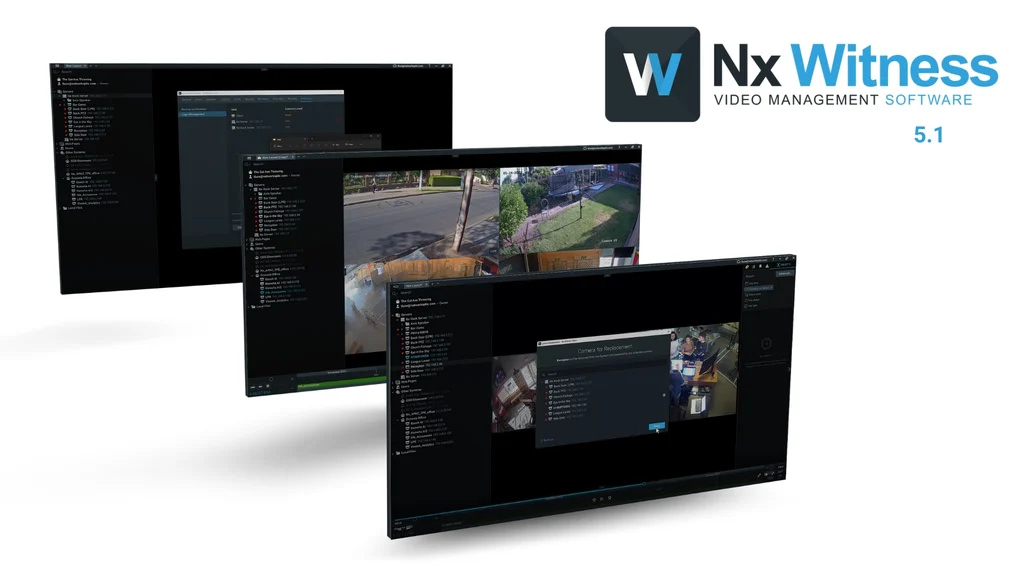NX Witness Version 5.1 Release
Major Platform Upgrade with NX Witness V5.1 Release
Version 5.1 of NX Witness has been released.
Some of the notable features included in Version 5.1 are:
NEW FEATURES
Cross Cloud Layouts
A user can now view cameras from different systems in the desktop client. This means systems do not need to be
merged to create layouts and view cameras.
Camera Replacement Tools
It is now possible to replace a camera that has become offline with one on the current server. Name, archive, general and advanced settings, recording setting, PTZ Settings, event rules, analytics and camera access rights will be transferred to the new camera. The archive from the old camera will now be available on the new camera. Please note here that if the new camera does not support some of the settings, they will not be transferred.
Logs
Logs can now be downloaded and set up from the client. This is done for both Server and Client.
Specific ONVIF Profiles for Cameras
The ability to choose specific ONVIF profiles for cameras have been added in the “Expert Tab”. The ONVIF profile list is determined ONLY when adding the camera to the server. If ONVIF profiles are reconfigured after camera is added (on the camera itself), they will not be reflected in the Desktop Client.
IMPROVEMENTS
Min/Max Archive Retention
Able to select min and max retention periods in minutes, hours and days, whereas previously is was only days. This is found in camera settings and recording screen.
Motion Database
Motion database has been moved from the System storage to the archive storage location.
This means that the motion database will now be stored where the analytics data is stored as shown below. A system
notification has been added to alert that Local storage is being used for analytic and motion data. This can be turned
off in local settings.
Server Connections to NX Cloud
Server connections to and disconnections from the cloud are now logged in the audit trail. This means when you add
or remove a system from the cloud it is now logged in the audit trail as per below.
Power Management Setting
A power management setting has been added that allows computers to sleep while the Desktop Client is still open.
Bookmarks and Object Attributes
Previously, bookmarks and attributes could only be found if text matched the 3 symbols from the beginning of the
word. Now the search can be performed by text in the middle of the string (minimum 3 symbols).
Ports for Camera Webpage
Specific Ports for viewing a camera webpage can be redefined on the expert tab in camera settings.
Do HTTP Request Updated
The “Do HTTP Request” action now supports PATCH requests. This was possible in version 4.2, but due to an API
upgrade was not implemented in 5.0. Supported again in version 5.1.
Use Source Camera In Camera Rule
The use source camera option has been added to all camera-related actions. Previously you would have to select the
same camera used in the event section from the camera list, if needing the action on the same camera. Now all you
need to do is click Also set on source camera. The tick box is found under the drop down menu in the “Action” section.
Sound Duration – Camera Rules
The sound duration for the “Play Sound” and “Repeat Sound” action has been increased from 10 to 30 seconds.
Mobile User Manual
The Mobile user manual has been added to the desktop client installation package. When the client is installed, you
will get a shortcut to “NX Witness – Mobile Help” document.
Show Text Overlay – Camera Rules
The “Show Text Overlay” action in camera rules can now show more text.
Backup and Restore
Backup and Restore has been moved to the “Advanced” tab of the “System Administration” dialogue.
Requesting RTSP Streams
When using API requests, if requesting RTSP Streams from the server, it is now possible to specify Audio Codec
parameters.
Call us on 1300 556 334 or email [email protected] to learn more.
Customers in New Zealand call 0800 345 677 or email [email protected].
Latest Posts
Comments are closed.